Getting Started
This guide walks you through each of these steps to help you quickly set up and manage your projects in Blocks Cloud. To get started, please go to cloud.seliseblocks.com.
User Registration
Signing Up with Email
Users can create an account using their email address. Enter the required details such as name, email, and password. A verification email will be sent — clicking Verify Email activates the account and grants access to the Blocks Cloud Console.
Signing Up with SSO
Users can alternatively register using supported Single Sign-On (SSO) providers. Blocks currently supports:
- GitHub
- Microsoft
- X
After selecting an SSO option, the user is authenticated through the provider, and the Blocks Cloud account is created automatically.
Blocks Cloud Console
The Console section introduces you to the core workflow for creating and managing projects within the Blocks Cloud Console. From here, you can view all your projects at a glance, create new ones, connect repositories, and configure deployment environments — all in one place.
See all your projects in the Blocks Cloud Console. Click on the Main logo on the top left to navigate to the Project Overview page.
You can create a maximum of 10 projects
Project Creation
Initiating a new project
Click on "Add Project" to create a new project. You will be taken to a new page. Enter a project name here and accept the terms and conditions.
Adding a Repository
There is an optional step to add a repository. This step is important for users who wish to deploy their project using the Blocks Cloud platform. The user connects to GitHub via SSO. Once connected, the available repositories are listed. Users can select a repository and add it to the project.
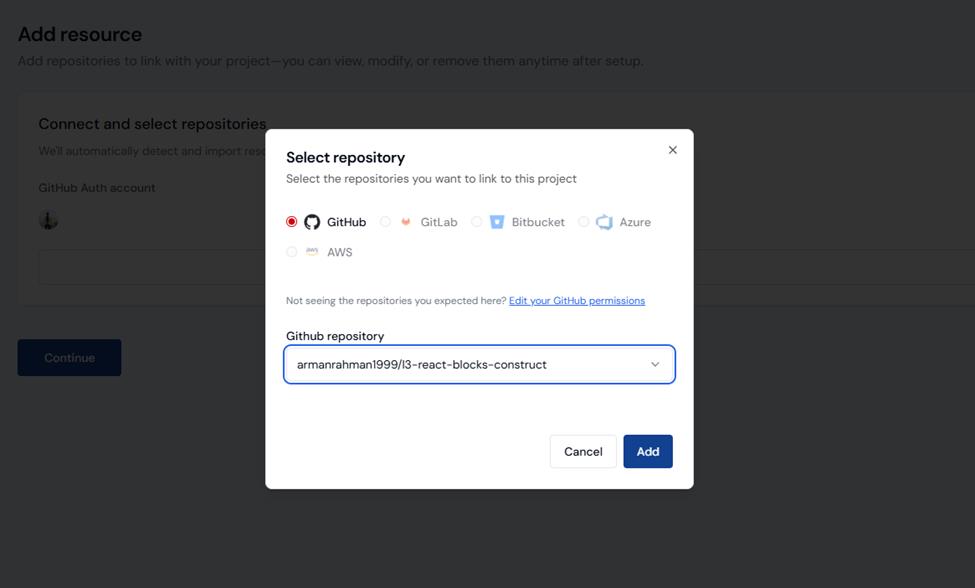
Make sure you have a corresponding branch in your repository if you want to deploy using Blocks Cloud. See the table below for the proper branch names.
Access to the chosen version control system (e.g. Github) can be revoked in the "Select Repository" modal by clicking on "Edit your Github Permissions"
Environment Selection
The system prompts the user to select the number of required environments. The user selects a single environment for this demo. Submission leads to final project creation with the chosen environment.
If users wish to deploy using Blocks Cloud, corresponding branches must also exist. For example in order to deploy in development, the system will automatically look for the “dev” branch. The following is a list of supported environments and their corresponding branches:
| Environment | Branch |
|---|---|
| Development | dev |
| Testing | test |
| Staging | stg |
| IAT | iat |
| UAT | uat |
| Prod Shadow | prod-shadow |
| Pre-Prod | pre-prod |
| Production | main |
Project Overview
The user is taken to an overview page showing:
- Environments summary
- Application domain structure and base format (with option to copy)
- List of added repositories
- Default deloyment domain for the environment
From the project overview, users can add new environments (e.g., switching from just "dev" to adding "staging").
Repositories are managed at the project level, not per environment, but more repositories can be added if needed.
Deleting a Project
In order to delete a project, you must delete the enivornments within a project first. If you have only one environment, deleting it will delete the project as well. Select the desired project you want to delete from the console home page. Then select the environment that you want to delete. Navigate to the Environment Overview page by selecting it on the navigation menu on the left. Click on the delete button in this page.
Environment Migration
You can migrate data from one environment to the other. Select the source environemnt on the dropdown on the left and the target environment on the right.
On the project overview page, click on "Start Migration" to go the migration page.
If you enable "overwrite data", existing data will be overwritten.
Click "Continue" at the bottom to go to the Review page. Review your changes here and start the migration!
Not all the data in any given service will be migrated. Each service allows its own set of data that can be migrated.