LMT
Overview
Blocks Cloud provides powerful tools for managing and monitoring your services:
- Logs: View and filter logs for your services, analyze issues, and ask AI for insights.
- Traces: Monitor service traces, filter by date or service name, and analyze detailed trace timelines.
Logs
Logs provide detailed records of events and actions within your services. They help you debug issues, monitor activity, and ensure your services are running smoothly.
Key Features
- Filter Logs: Filter logs by date or log level (INFORMATION, WARNING, ERROR).
- Search Logs: Use the search bar to find specific log entries.
- Ask AI: Get insights and answers about your logs using AI.
Viewing the Logs
Navigate to Services → Logs.
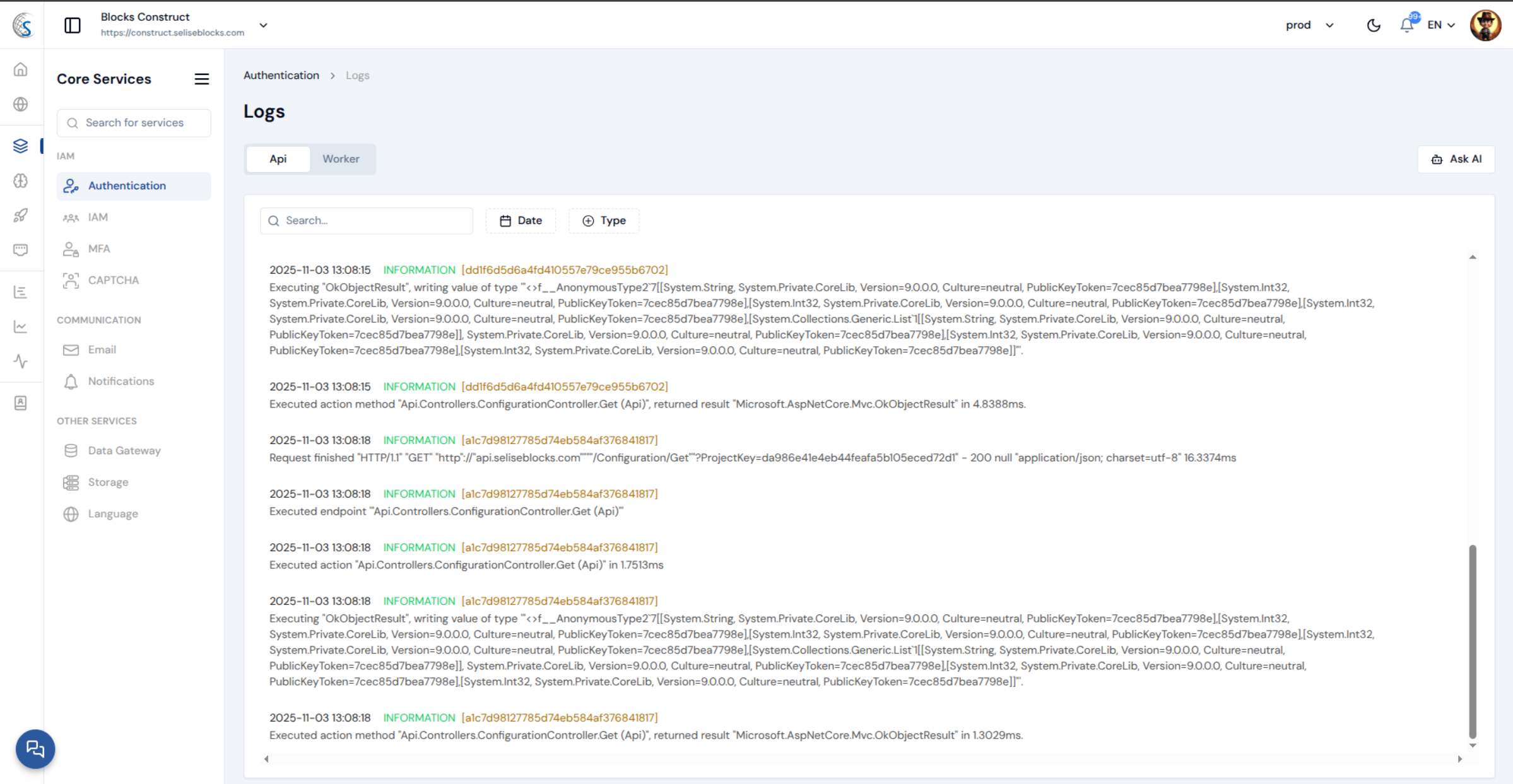 Select the service you want to view logs for (e.g., Authentication, IAM, Storage).
Select the service you want to view logs for (e.g., Authentication, IAM, Storage).
Click on a log entry's trace id to view its details.
Using AI for Log Analysis
Open the Ask AI panel on the right.

Type your query.
Traces
Traces provide a timeline of requests and actions within your services. They help you monitor performance, identify bottlenecks, and debug issues.
Key Features
- Trace List: View all traces for your services.
- Filter Traces: Filter traces by date or service name.
- Trace Details: Analyze individual traces, including timelines, annotations, and attributes.
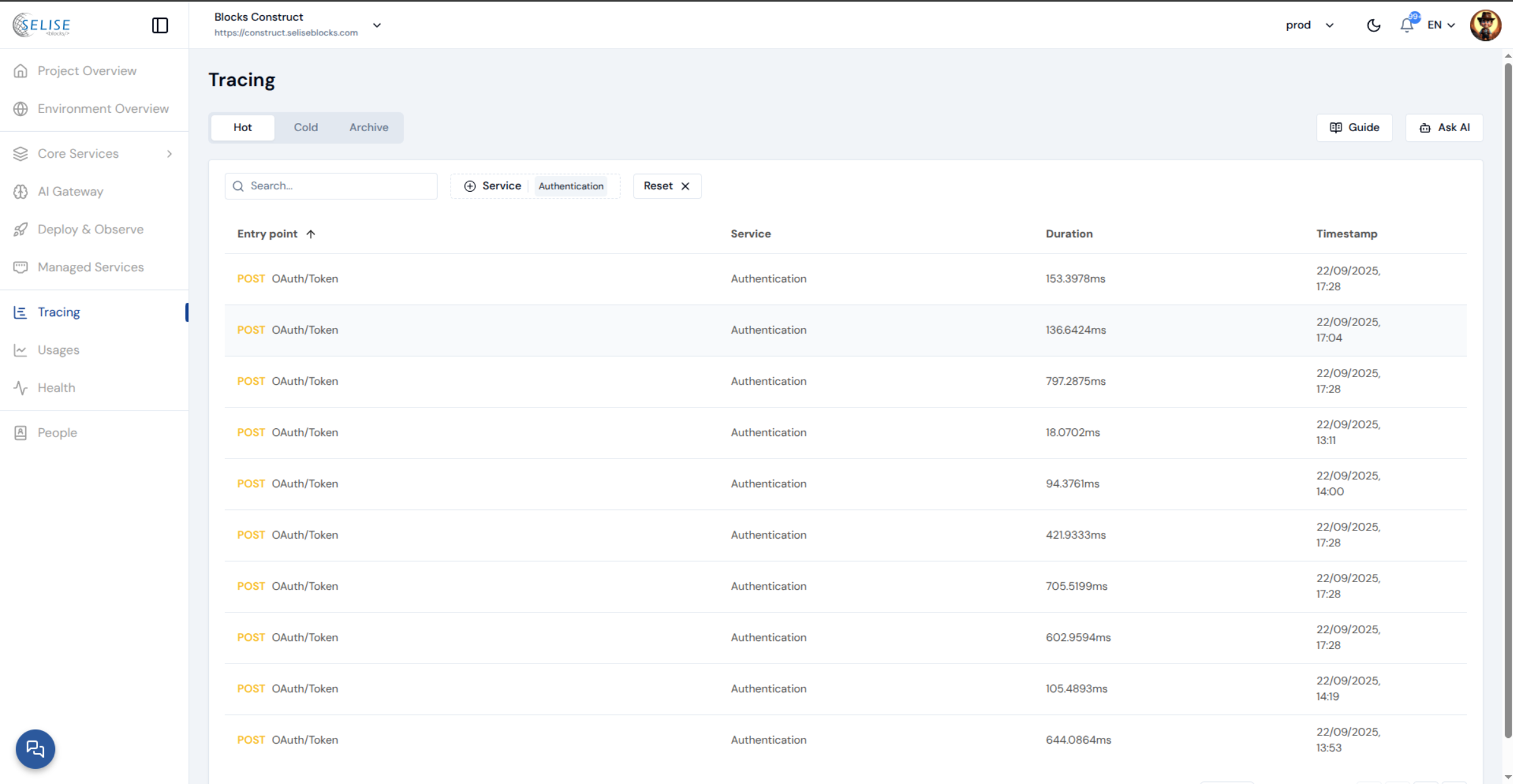
Use the filters to narrow down the trace list:
- Date: Select a specific date range.
- Service Name: Filter traces by service name (e.g., Authentication, Storage).
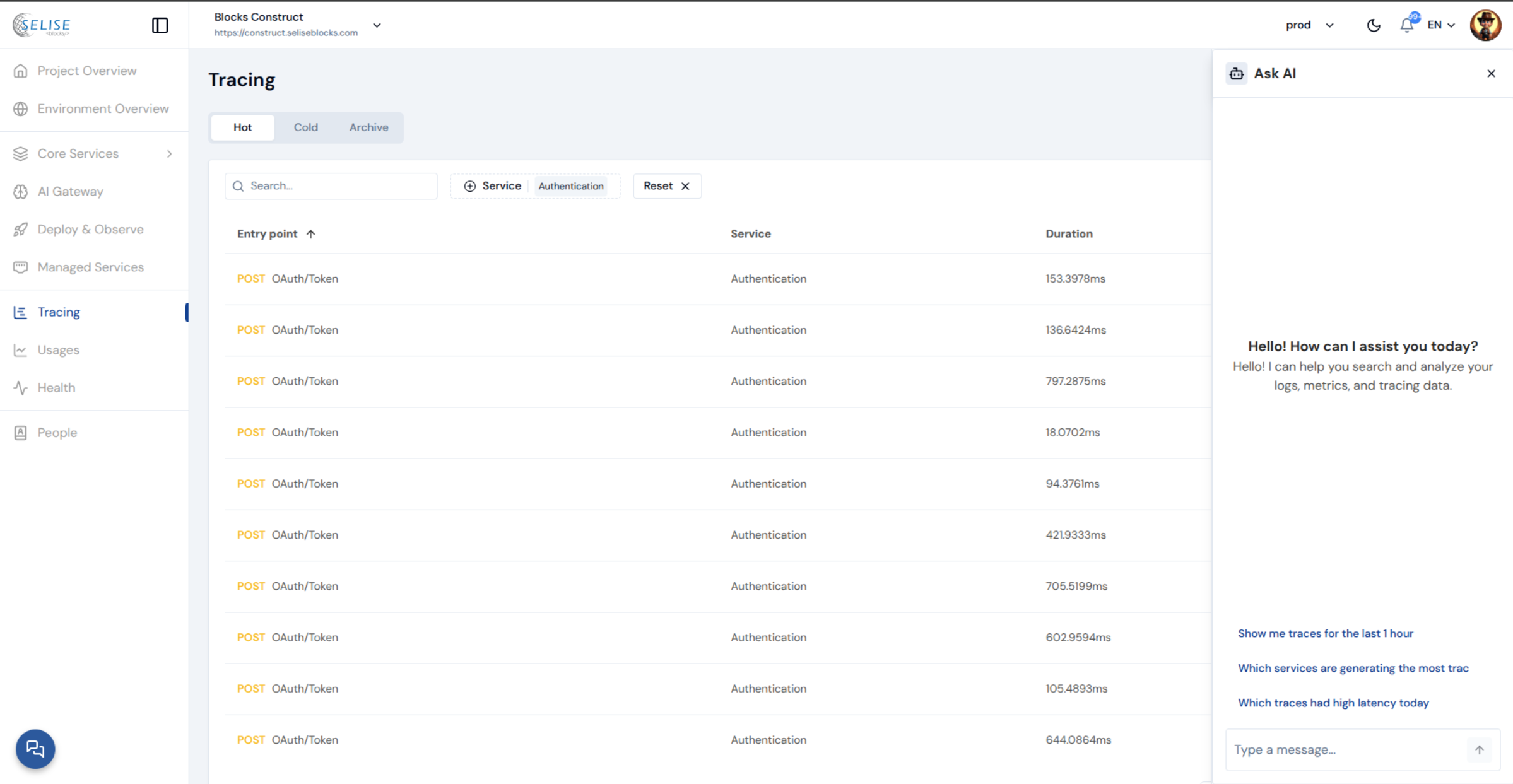
Using AI to Query Tracing Information
Open the Ask AI panel on the right.
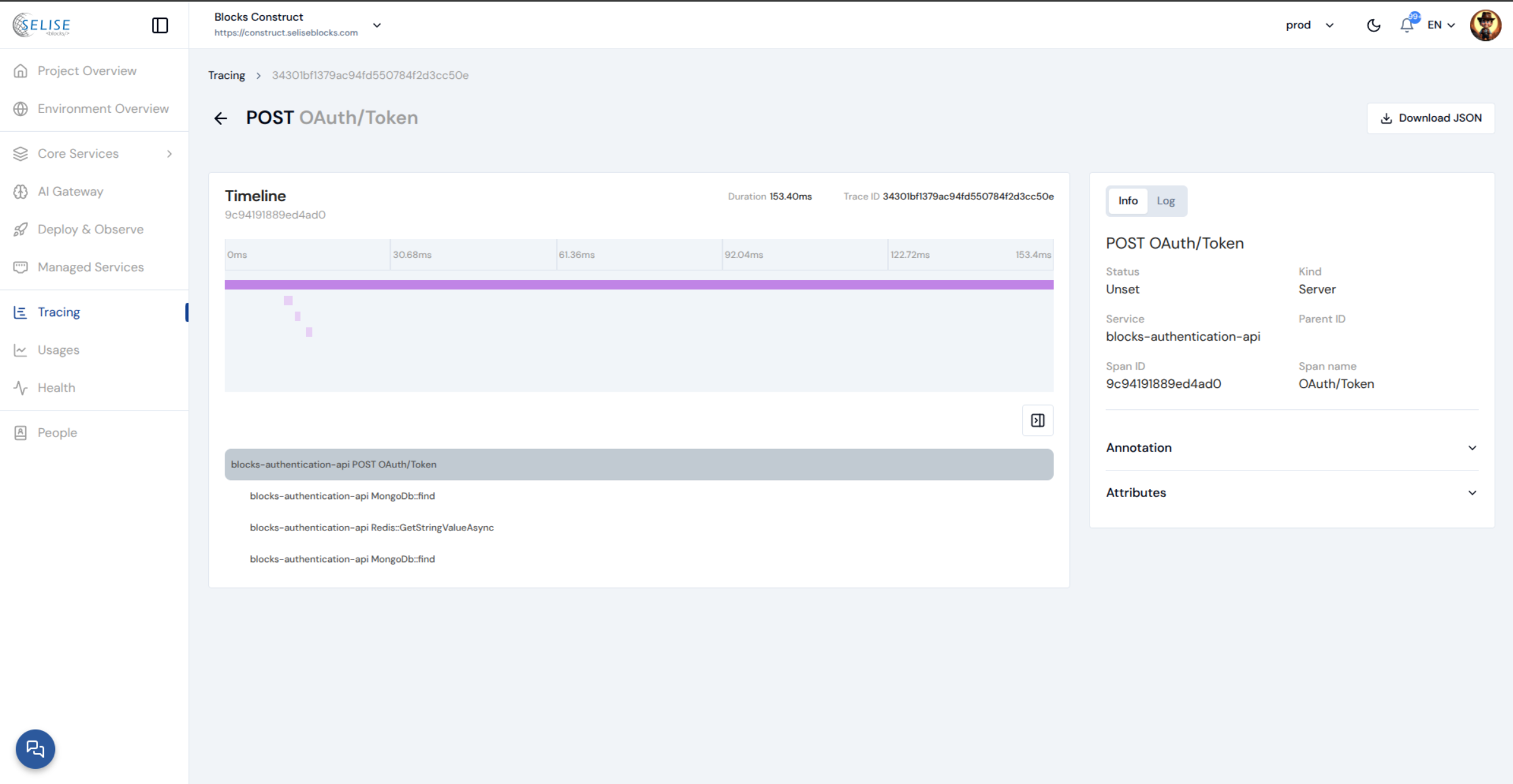 Click on a trace entry to view its details.
Click on a trace entry to view its details.
Analyzing Trace Details
Select a trace from the list.
View the timeline to analyze request durations and dependencies.
Check the Info tab for key details:
- Status: Success, Error, etc.
- Service: The service that generated the trace.
- Span ID: Unique identifier for the trace span.
Use the Log tab to view logs associated with the trace.
These observability tools are not limited to Blocks' microservices. You can use them for your own deployed service as well see our guide for integrating your services.