Storage
Overview
The Storage Service provides a centralized way to configure and manage multiple file storage providers within your application. It supports popular services such as AWS, Azure, and SFTP, allowing teams to seamlessly upload, store, and retrieve files through the Storage API. A default Azure configuration is included for immediate use, and additional providers can be added as needed. Each configuration defines how the application connects to a specific storage backend, enabling flexible management of different environments or use cases.
With the ability to create, edit, and utilize multiple storage configurations, the Storage Service ensures a consistent and scalable approach to handling files across your system.
Add Storage Configuration
- Navigate to Core Services → Storage .
- Click Add Configuration (top-right corner).
- In the Add Storage Configuration popup:
a. Select a Storage Provider.
b. Fill in the required fields.
c. Click Save to confirm.
When you select AWS , you’ll need to provide:
- Name — a unique name for your configuration.
- Access Key and Secret Key — your AWS credentials.
- Region Endpoint — your AWS region (for example, us -east-1).
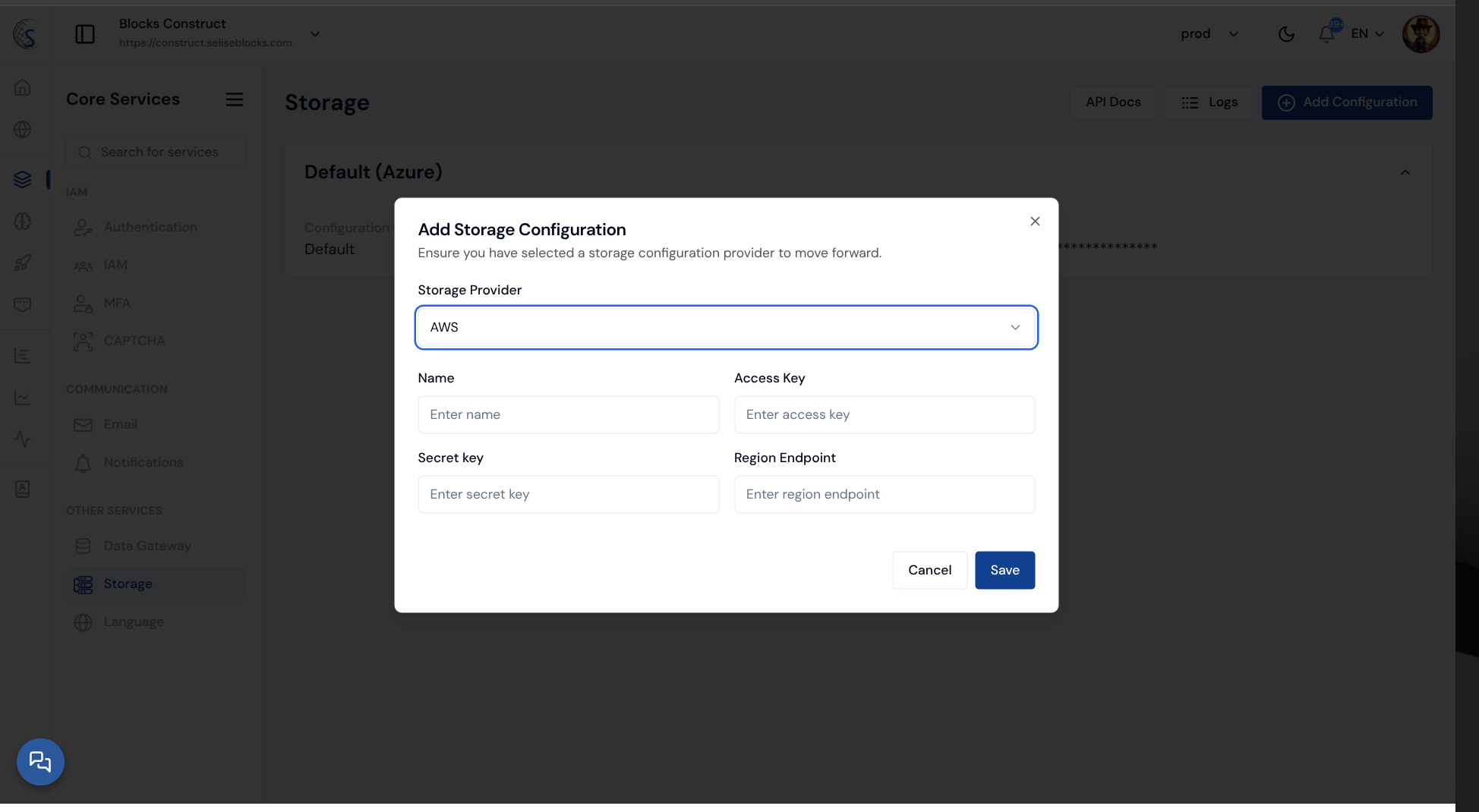
When you select Azure , you’ll need to provide:
- Name — a unique name for your configuration.
- Connection String — the full connection string from your Azure storage account.
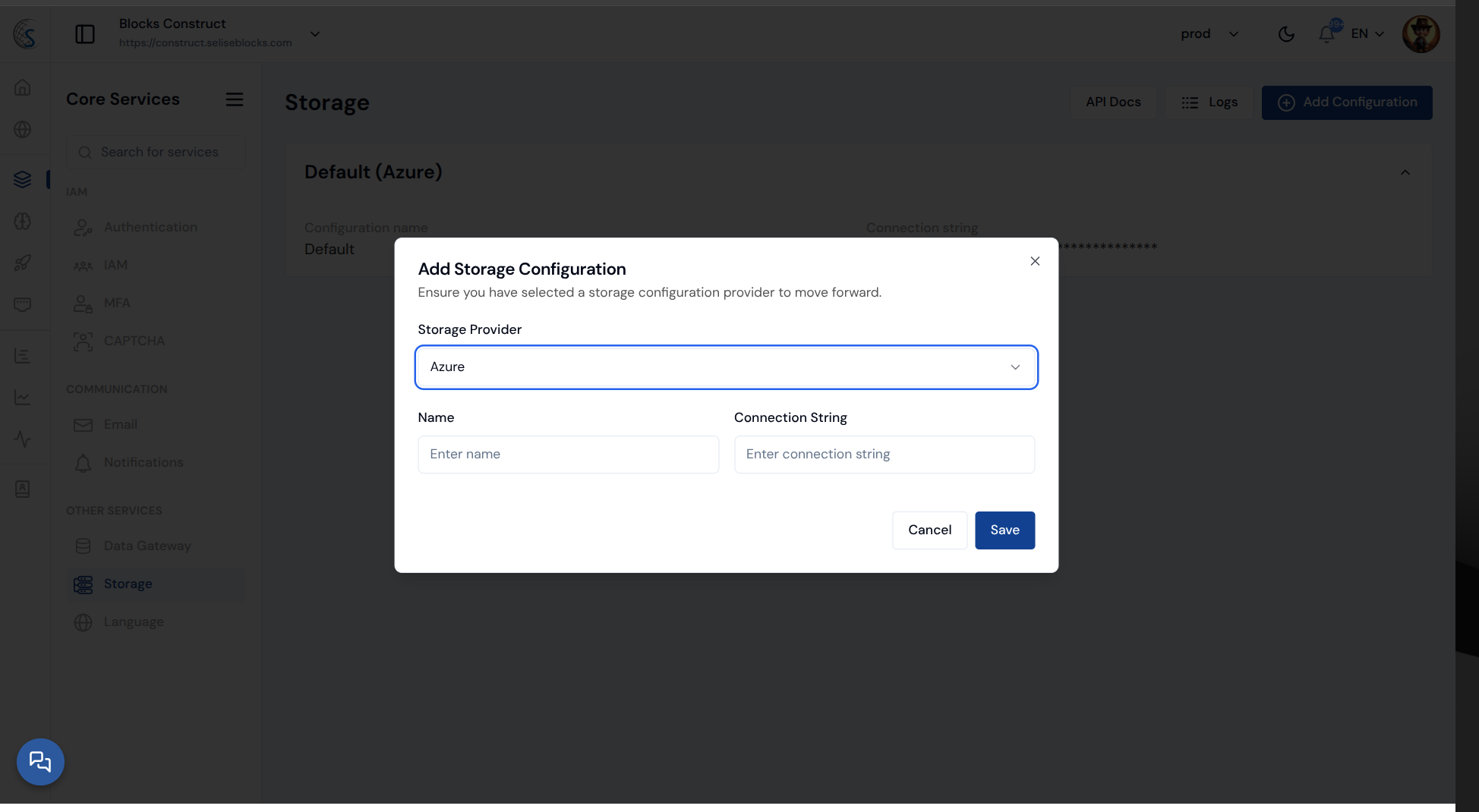
When you select SFTP , you’ll need to provide:
- Name — a unique name for your configuration.
- Remote Base Path — the root folder path on your SFTP server.
- Host IP Address and Port — where your server is hosted.
- Username and Password — your SFTP login credentials.
- This connects your custom SFTP server for file uploads.
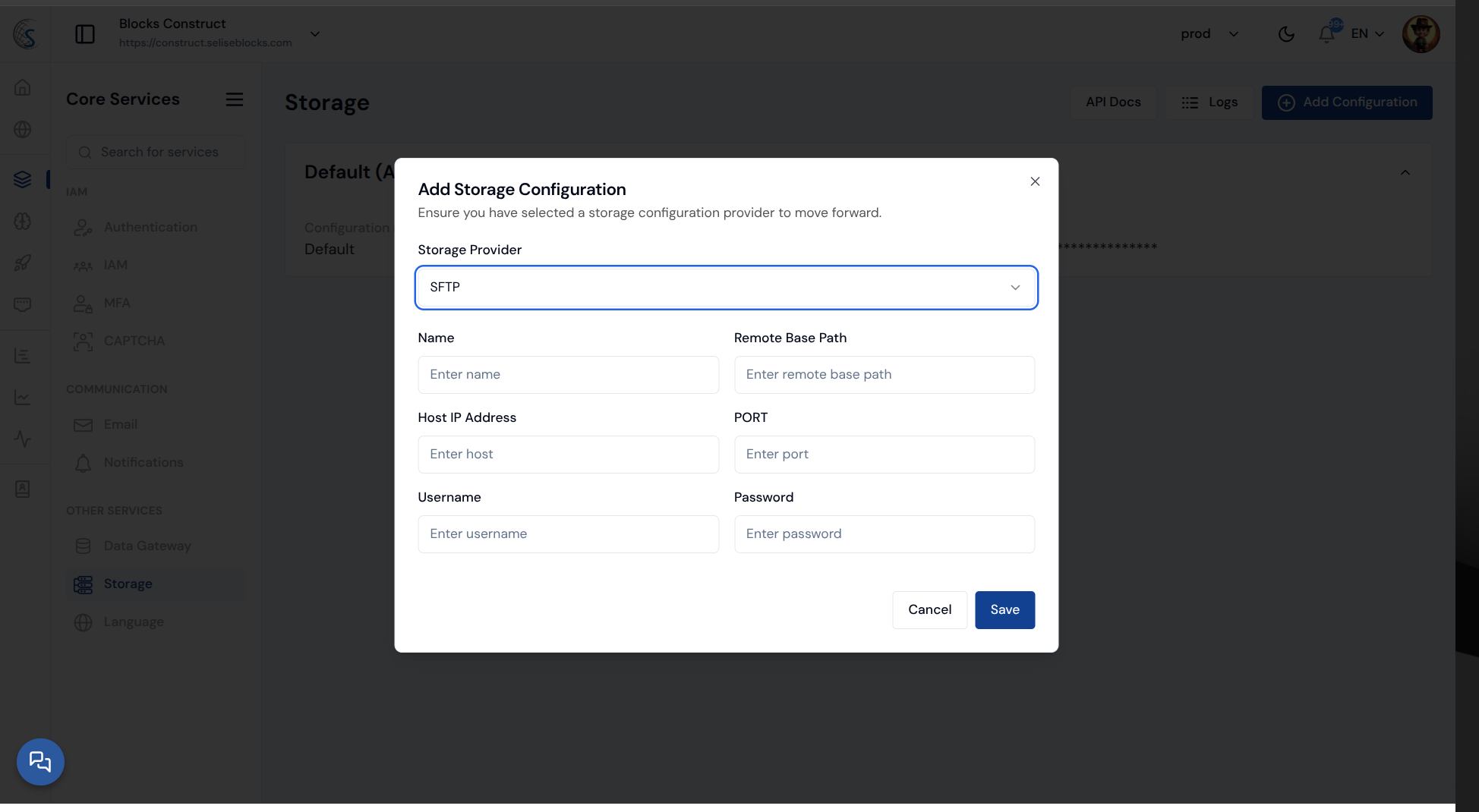
The default configuration cannot be edited or deleted.
Use Storage Configuration
Once your storage configurations are set up, you can use them to upload and retrieve files through the Storage API.