MFA
Overview
Multi-Factor Authentication in Blocks Cloud is a key security capability designed to add an extra layer of protection to user accounts and Construct projects. By requiring users to verify their identity through multiple factors—such as email verification codes or authenticator apps—MFA significantly reduces the risk of unauthorized access, even if primary credentials are compromised.
The MFA service allows administrators to easily enable, disable, and manage various authentication factors directly from the IAM settings. Once enabled, users can configure their preferred MFA method from their individual profiles. Administrators also have full control over email templates used for MFA verification, ensuring a consistent and branded user experience.
MFA is disabled by default
Enable or Disable MFA by Email
- Go to Core Services → MFA under IAM section .
- Click the three -dot menu beside Email .
- Select Enable to activate MFA via email.
→ Once enabled, users can configure MFA from their profile . - To disable , click the three -dot menu again and select Disable .
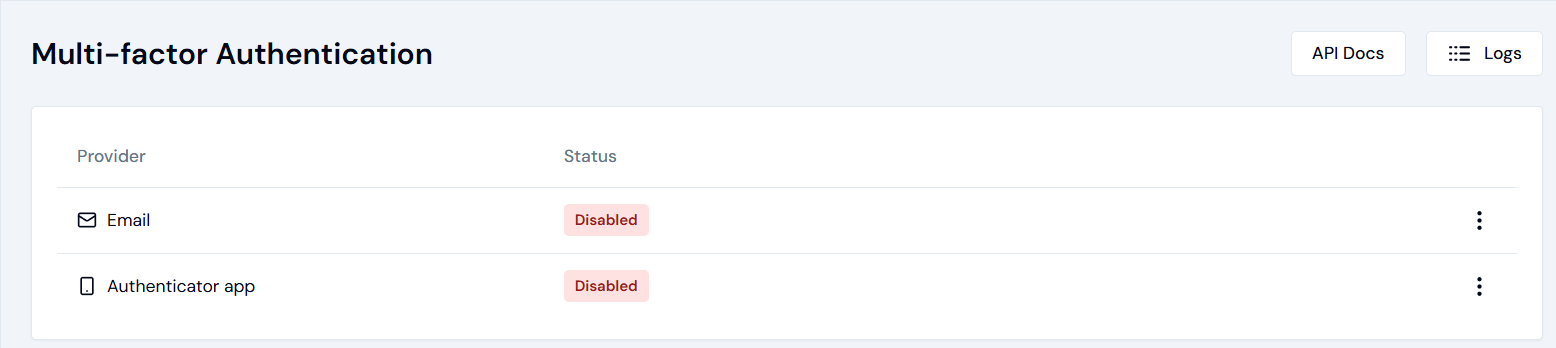
Edit Email Template
- Click the three -dot menu beside Email , then select Edit Template .
- Use the built -in rich text editor to modify and preview the email sent for MFA verification.
- Click Save to apply changes.
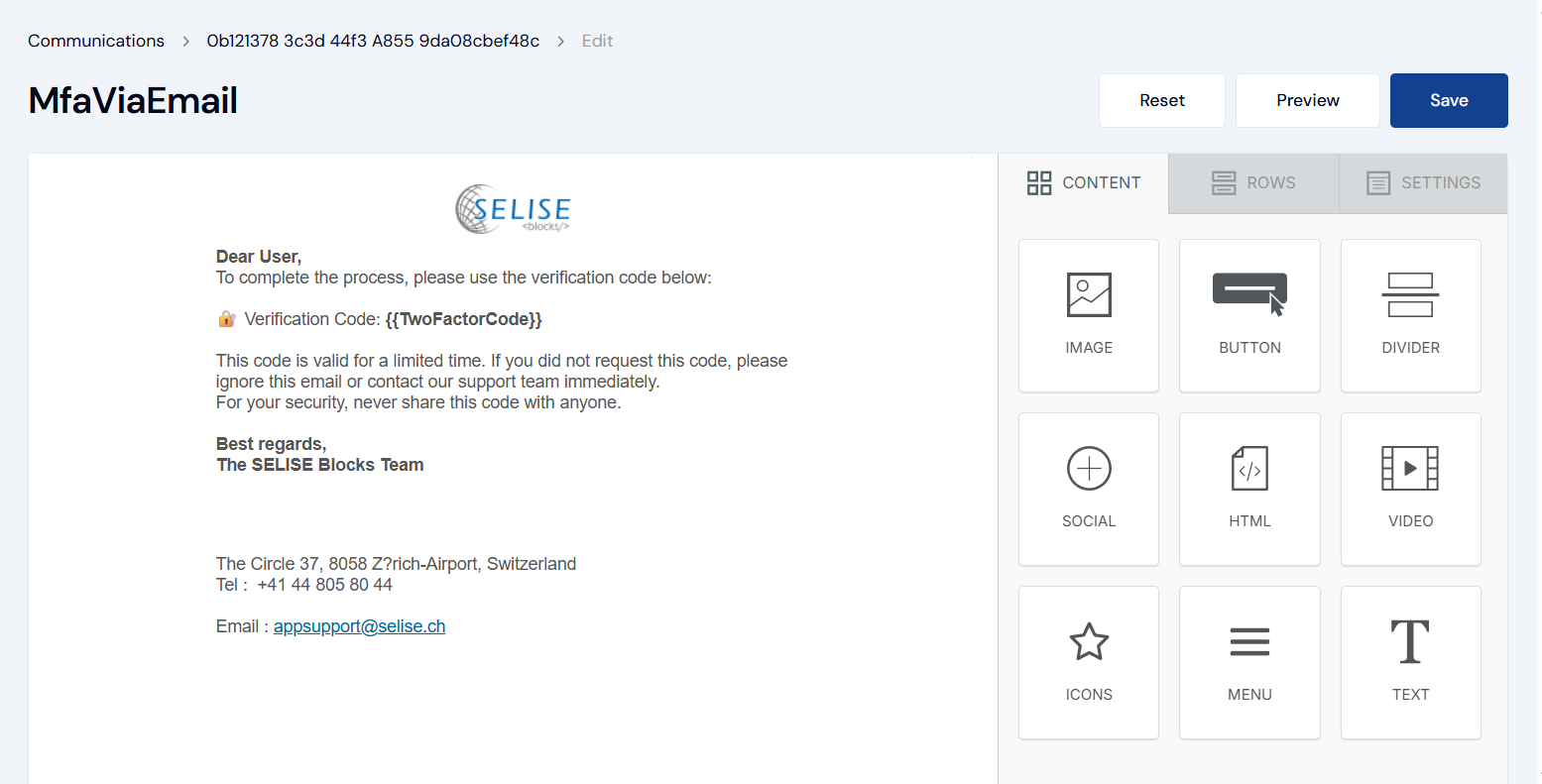
To learn more about email templates visit Email
Enable or Disable MFA by Authenticator App
- Go to Core Services → MFA under IAM section .
- Click the three -dot menu beside the Authenticator App
- Select Enable to activate MFA using an authenticator app (e.g., Microsoft Authenticator app ). After enabling, users can configure a one -time password (OTP) from their profile.
- To disable , click the three -dot menu again and select Disable . View Swagger link by clicking API Docs.